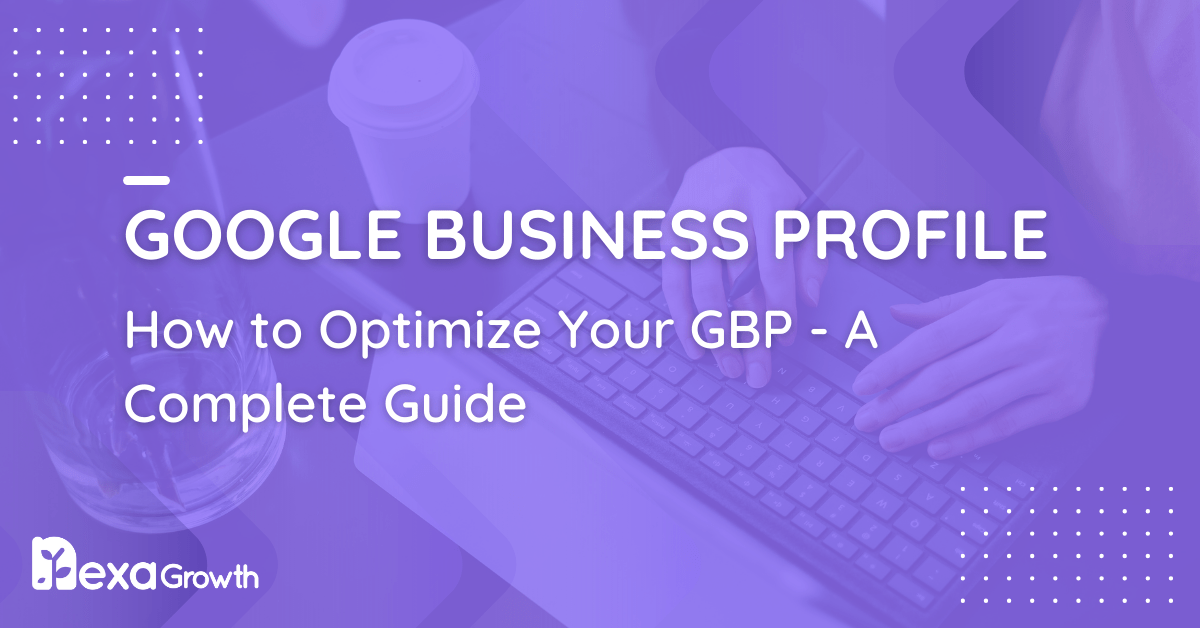- A Google Business Profile (GBP) is a crucial, free tool for local businesses to manage their online presence.
- Optimized GBP listings are 2.7 times more likely to be considered reputable and 70% more likely to attract visits.
- GBP is important for local SEO as it provides visibility, social proof through reviews, and mobile optimization.
- Strategies for ranking higher include focusing on relevance, distance, and prominence signals.
- Encouraging and responding to customer reviews is a critical part of managing a GBP.
When someone searches for a business like yours, whether it’s a café in London, a plumbing service in Manchester, or a law firm in Birmingham, chances are they’ll see a Google Business Profile before they even click on a website.
That small, information-packed box on the right-hand side of Google Search or inside Google Maps has become one of the most powerful tools for local businesses in the UK and around the world.
Originally launched as Google Places, then rebranded as Google My Business, and now known as Google Business Profile, this platform has evolved into a crucial component of every local SEO strategy.
As of 2024, over 5 billion searches are conducted each day on Google, with nearly half of them seeking local information.
That means your presence or absence on Google Business Profile can significantly impact whether customers find and choose you.
According to a BrightLocal study, 87% of consumers used Google to evaluate local businesses in 2023.
And here’s where it gets more interesting: businesses with complete and optimized profiles are 2.7 times more likely to be considered reputable and 70% more likely to attract visits from browsing users.
Yet despite this, many businesses still haven’t fully claimed or optimized their listing, leaving opportunities on the table.
Whether you’re just starting out or looking to gain an edge in a competitive market, having a properly set up and optimized Google Business Profile can drive more traffic, more calls, and more sales.
In this guide, we’ll walk you through everything you need to know, from setting up and verifying your profile to advanced tips for ranking higher in local search results.
Let’s help your business stand out where it matters most, on Google.
Turn Your Google Profile Into a Customer Magnet
We optimize your listing so it doesn’t just show up, it stands out and brings people in.
Contact UsWhat Is Google Business Profile? (Previously Google My Business)
Google Business Profile is a free tool provided by Google that enables businesses to manage their online presence, including how they appear in search results and on Google Maps.
It’s essentially your storefront on Google, and for many potential customers, it’s their first interaction with your business.
If you’ve been in the marketing game for a few years, you might remember this tool as Google My Business.
In late 2021, Google officially rebranded it to “Google Business Profile” to better align with its broader local search ecosystem.
While the name has changed, the goal remains the same: to help businesses connect with local customers where they’re searching.
When someone looks up your business name or even searches for services you offer in your area, your profile can show key details.
These can include your location, phone number, business hours, website link, reviews, photos, and even real-time updates such as special offers or COVID-19 policies.
All of this information is displayed prominently in the local pack and map results, which typically appear at the top of the page, above organic search listings.
What makes it even more important is that it’s fully integrated into the Google ecosystem.
If your business is optimized correctly, your profile can appear in non-branded searches, such as “best Italian restaurant near me” or “emergency dentist in Leeds.”
This makes Google Business Profile a powerful tool for discovery, not just visibility.
Here’s a quick example: imagine someone searches for “hair salons in Glasgow.” Google will display a local pack featuring three top listings.
Those listings are pulled directly from Google Business Profiles. If your salon is well-optimized and has strong reviews, you’ve got a solid chance of showing up in that prime real estate.
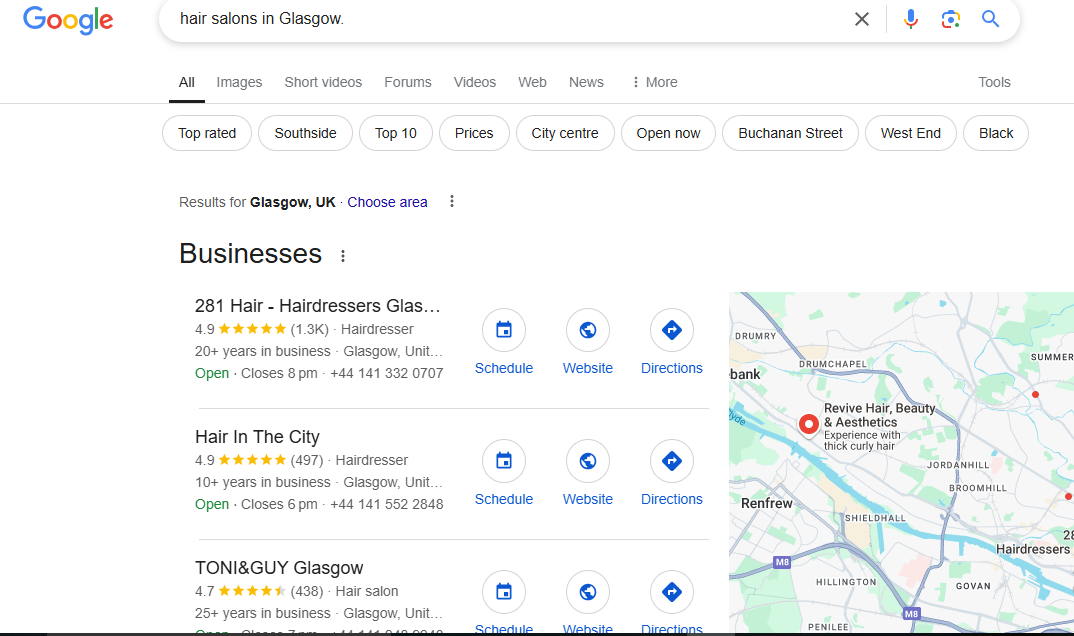
Google has also continued to expand the features available inside GBP. From messaging capabilities to direct booking integrations, it’s becoming more than just a listing. It’s a full customer engagement platform.
With mobile usage dominating local search (over 60% of searches coming from mobile devices), a polished Google Business Profile has never been more crucial.
In short, Google Business Profile is a crucial component of how modern businesses establish trust, attract foot traffic, and convert searchers into loyal customers.
Featured Article: How Long Does SEO Take to Show Results? A Realistic Timeline
Is Google Business Profile Free?
Yes, Google Business Profile is completely free to use, and that’s part of what makes it such a valuable tool for small and local businesses.
Unlike other marketing channels that often require a significant upfront investment, Google provides businesses with a way to appear in search results and on Maps without incurring any costs.
When you set up a Google Business Profile, there are no fees to create or verify your listing.
You can add your business name, location, phone number, hours, photos, description, posts, and more, all at no cost.
Once verified, your business becomes eligible to appear in local search results, the local pack, and Google Maps, helping you reach customers as they search for businesses like yours.
Google even provides free tools within the dashboard, like:
- Insights into how customers find your listing
- The number of calls, website visits, and direction requests you receive
- The ability to respond to reviews and questions
- Messaging features for real-time customer communication
- Google Posts to share offers, news, or updates
However, it is essential to note that while the core features are free, some enhancements do incur costs.
For example, if you want to run paid ads that link directly to your Google Business Profile, you’ll need to use Google Ads.
This can include Local Search Ads, which display your listing at the top of map results with a green “Ad” label.
Similarly, integrating with Google’s call history or booking features may require the use of third-party software or tools that charge fees.
However, the reality is that you can still derive a lot of value without spending anything.
Many local businesses rank well and attract hundreds of leads each month using only the free version of Google Business Profile, especially when their listing is properly set up and actively managed.
In an era where digital marketing costs can quickly accumulate, having access to a powerful, free platform like this is a significant advantage for local businesses seeking to compete online.
Featured Article: The Importance of Title Tags and How to Optimize Them
Why Google Business Profile Matters for Your Local SEO Strategy
If you’re serious about getting found online by local customers, Google Business Profile should be at the heart of your local SEO strategy.
While many businesses focus on ranking their websites in organic search results, the truth is that Google Business Profile often appears first and gets clicked first, especially for “near me” or service-based queries.
Google’s own data shows that 76% of people who conduct a local search on their smartphone visit a business within 24 hours, and 28% of those searches result in a purchase.
That’s the power of intent. When someone searches “emergency plumber in Bristol” or “best coffee shop near me,” they’re not just browsing, they’re looking to take action.
Google Business Profile is how you show up at that crucial moment.
Here’s why it plays such a vital role in local SEO:
-
Visibility on Google Maps and Search
Your profile is what powers your appearance in the Google local pack (the top 3 listings under the map) and on Google Maps.
These spots receive significantly more clicks than traditional organic listings, especially on mobile devices. Without an active profile, your business is practically invisible in these sections.
-
Social Proof Through Reviews
Customer reviews have a direct impact on your reputation and visibility. A steady flow of positive reviews signals credibility to both potential customers and Google’s ranking algorithm.
According to a 2023 review study, 98% of people read online reviews for local businesses, and review signals are among the top factors influencing local rankings.
-
Improved Click-Through Rates
A complete profile with strong visuals, a compelling description, and recent posts can lead to a higher click-through rate (CTR) than even a #1 organic website ranking.
Google prioritizes rich profiles, so every field you fill out increases your chances of being seen and clicked.
-
Mobile Optimization and Local Discovery
Over 60% of Google searches now come from mobile devices.
That means your profile needs to deliver fast, clean, helpful information without requiring users to visit your website.
A well-optimized Google Business Profile acts like a mini landing page. Users can call, message, get directions, or browse services in just one tap.
-
Enhanced Trust and Brand Authority
People trust businesses that show up in Google’s local listings. Your presence signals legitimacy, and consistency across your online listings (name, address, phone number, business hours) boosts your brand’s authority in Google’s eyes.
Whether you’re a brick-and-mortar shop, a service-area business, or a multi-location brand, your Google Business Profile is a central hub for search visibility, reputation management, and lead generation.
Ignoring it means leaving traffic and revenue on the table.
First Impressions Happen on Google
Make yours unforgettable. Nexa Growth turns your profile into a conversion machine.
Contact UsHow to Set Up a Google Business Profile from Scratch
Setting up your Google Business Profile might seem intimidating at first, but the process is actually relatively straightforward.
Whether you’re launching a new business or finally taking control of your online presence, this step-by-step guide will walk you through everything you need to do to get started the right way.
The goal is not just to set it up, but to set it up right, so you maximize visibility, build trust, and make it easier for customers to reach you.
Step 1: Log in or Create a Google Account
To get started, you’ll need a Google account. If you already use Gmail or any other Google services, you can use that account.
Otherwise, create one specifically for your business to keep things organized and maintain a clear overview. This account will be linked to your Google Business Profile and all related tools, including Google Ads, Google Analytics, and Search Console.
Step 2: Find or Add Your Business
Head over to https://www.google.com/business and click “Manage Now.”
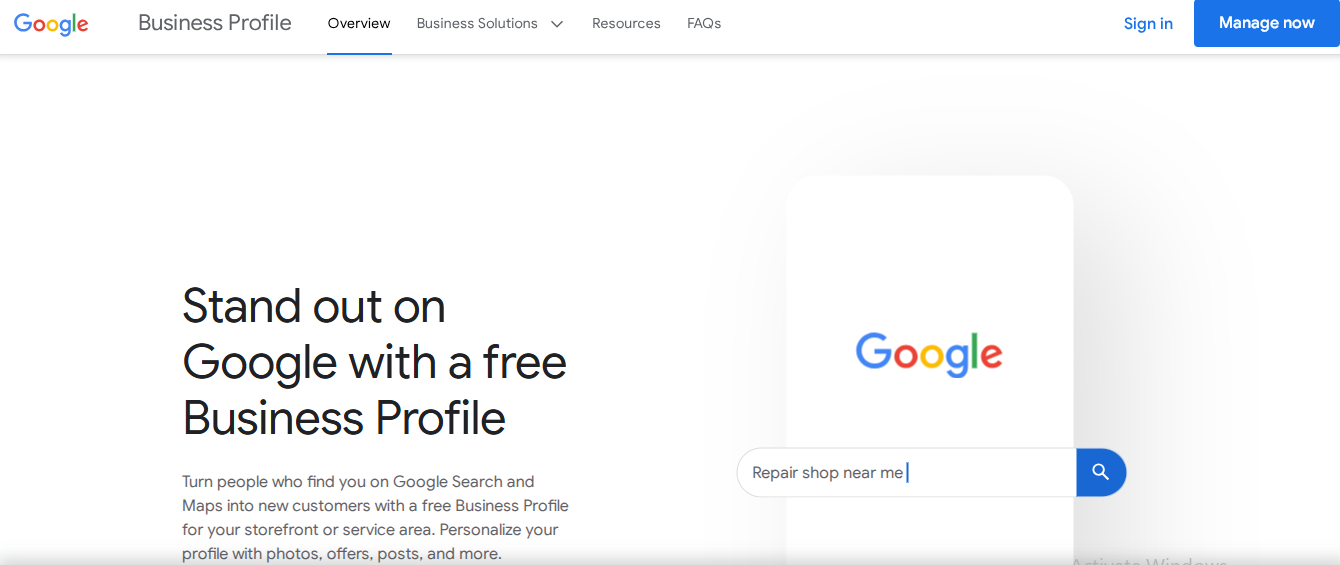
Start typing your business name. If your business already exists in Google’s database, you can claim it. If not, you’ll have the option to create a new listing.
It’s essential to verify if a listing already exists, even if you’ve never created one. Sometimes, Google auto-generates listings based on data from other websites or customer reviews.
Step 3: Choose a Business Category
Your business category helps Google understand what your business offers and when to show your profile.
Start typing and choose the most accurate category. Don’t try to stuff keywords here.
You can always add additional categories later, but your primary category should reflect your core service.
For example, if you’re a dentist, don’t just choose “Doctor.” Select “Dentist” or “Cosmetic Dentist” depending on your specialization.
Step 4: Add a Physical Location or Service Area
If you serve customers at a physical location, such as a restaurant, store, or salon, you will be asked to add that location.
This allows you to show up on Google Maps and in local “near me” searches.
If you don’t have a storefront and instead visit or serve customers at their location (like a mobile dog groomer or home cleaning service), you can set up a service area instead.
This keeps your address private while still allowing your business to rank locally.
Step 5: Input Contact Information and Website
Next, add your phone number and website link (if applicable).
Ensure your contact details are accurate and match those listed on your website and across other directories. Inconsistencies can hurt your local rankings.
If you don’t have a website, Google even offers a free, simple website builder based on your profile information, but it’s usually better to link to your own domain if you have one.
Step 6: Add Business Hours and Attributes
Set your regular working hours and any special hours, such as holidays or closures. Additionally, take a few minutes to select applicable attributes, which include accessibility options, payment methods, amenities, and more.
Attributes help your listing appear in more targeted searches, such as “wheelchair-accessible bakery near me.”
Step 7: Write a Business Description and Add Photos
Your business description provides customers with a concise overview of who you are and what you do. Keep it clear, informative, and natural, no keyword stuffing. Focus on what makes you unique.
Photos are incredibly important.
Businesses with photos receive 42% more requests for directions and 35% more clicks to their websites, according to Google.
Add a logo, a cover image, and real photos of your products, team, workspace, or location.
Step 8: Verify Your Business
Before your profile goes live, you’ll need to verify it. Most businesses do this via postcard, which contains a unique code sent to your business address.
Other methods may include email, phone, or instant verification (for trusted businesses).
Once verified, your profile becomes eligible to appear in search and map results, and you can begin managing and optimizing it fully.
Bonus: Connect to Google Services and Enable Messaging
After verification, explore additional features like messaging, bookings, Google Ads integration, and performance insights.
Enabling messaging allows customers to reach out to you directly from your profile, a valuable feature for service-based businesses.
The setup process might take 15–30 minutes, but once it’s done, you’ll have access to one of the most powerful (and free) local marketing tools available.
And from here, the real work begins, optimizing your profile for visibility and conversions.
Featured Article: How to Write Meta Descriptions: Tips and Examples 2026
How to Claim or Request Access to a Google Business Profile
In some cases, you might find that your business already has a Google Business Profile, even if you didn’t create one.
This can happen if customers leave reviews, add your business location through Google Maps, or if Google generates a listing automatically from third-party data.
If that’s the case, you’ll need to claim the profile before you can manage it.
If someone else, such as a former employee, business partner, or agency, manages the listing, you may need to request ownership access.
Let’s break down both scenarios:
How to Claim an Unverified Listing
If your business profile exists but hasn’t been verified, you can claim it in a few quick steps:
Step 1: Search for Your Business on Google Maps or Google Search
Type in your business name and city. If a profile shows up on the right side of the results or in the Maps panel, click on it.
Step 2: Look for the “Claim this business” or “Own this business?” Link
If the profile hasn’t been claimed, you’ll see this prompt just below the business name and photos. Click it.
Step 3: Click “Manage Now.”
You’ll be prompted to sign in to your Google account. From there, follow the instructions to begin the verification process.
Step 4: Verify Your Business
Verification methods vary, most commonly via postcard, but you may also have options such as phone, email, or instant verification if your business is already linked to other Google services.
Once verified, the profile is yours to manage.
How to Request Access to a Claimed Google Business Profile
If you find that the profile is already claimed but you don’t know who controls it, you can still request access.
Step 1: Search for Your Business and Click “Own this business?”
If the listing is already claimed, Google will notify you when you try to manage it.
Step 2: Click “Request Access.”
You’ll be asked to provide your contact details and information about your relationship with the business.
Step 3: Fill Out the Request Form
You will need to include your name, email address, phone number, and the level of access you are requesting (ownership or management). Google then sends a notification to the current profile owner.
Step 4: Wait for a Response
The existing manager has 3 to 7 days to respond. If they approve, you’ll be granted access. If they deny it or don’t respond, you may be able to verify ownership and take control, depending on Google’s assessment of the situation.
If all else fails, you can contact Google Business Profile support directly and provide documentation proving your business ownership, such as utility bills, business licenses, or tax documents.
Whether you’re starting from scratch or taking over an existing profile, claiming ownership is the first step to controlling how your business appears on Google and to unlock all the features that come with it.
Featured Article: Common On-Page SEO Mistakes and How to Avoid Them
Google Business Profile Optimization Tips for 2026
Creating your Google Business Profile is only the beginning. To truly benefit from it, you need to optimize it regularly.
An optimized profile not only improves your visibility in local search results but also helps convert more searchers into paying customers.
Google rewards businesses that provide complete, up-to-date, and engaging information. Here’s how to make sure your profile stands out and ranks higher in 2026:
-
Review Your NAP Consistency
NAP stands for Name, Address, and Phone Number.
These three elements must be identical everywhere your business appears online, your website, social media, directories, and your Google Business Profile.
Even slight inconsistencies, like using “St.” in one place and “Street” in another, can hurt your local rankings.
Use a spreadsheet to track all instances of your NAP and make sure everything is aligned. Tools like BrightLocal or Moz Local can help automate this process.
-
Write a Strong Business Description
Your business description, which appears below your basic details, provides customers with a quick overview of who you are.
Google allows up to 750 characters, with the first 250 being the most visible, so make them count.
Avoid buzzwords and keyword stuffing. Focus on what makes your business unique, what services you offer, and who you help. Keep it clear, conversational, and helpful.
Example:
“We’re a family-owned coffee shop in the heart of Edinburgh, serving locally roasted beans, fresh pastries, and a cozy space to work or relax. Whether you’re grabbing a quick espresso or meeting with friends, we’re here to make your day better.”
-
Add High-Quality Photos (and Videos)
Photos do more than make your listing look good. They increase engagement.
Businesses with photos receive 42% more requests for directions and 35% more click-throughs to their website.
Upload photos of your storefront, interior, products, team, and even happy customers (with permission).
Use authentic images, not stock photos. If you have video clips (under 30 seconds, less than 100MB), consider uploading them as well to showcase your space or services.
Tip: Add new photos at least once a month to signal activity to Google.
-
Create Regular Google Posts
Google Posts enable you to share timely updates, such as promotions, events, product launches, or announcements.
These appear in your profile and can be a great way to engage customers and encourage them to take action.
Use eye-catching images, short text (100–300 words), and clear calls to action like “Learn More,” “Call Now,” or “Book Online.”
Posts expire after 7 days (except events), so post consistently to keep your profile fresh.
-
Highlight Your Products and Services
If you offer specific services (e.g., wedding photography, home repair, or online tutoring) or sell products, be sure to add them to your profile.
This improves your chances of appearing for relevant searches and gives users more reasons to choose you.
Each product or service can include a description, price, and photo; treat these like mini landing pages within your profile.
-
Respond to All Reviews
Whether positive or negative, responding to reviews shows that you care about your customers and helps build trust with potential ones.
Thank customers for positive feedback and be polite and professional when addressing criticism.
Reviews are a significant ranking factor, and businesses that actively respond often experience improved engagement and increased visibility.
-
Use the Q&A Section Strategically
Anyone can ask a question on your profile, and anyone can answer. That’s why it’s smart to add frequently asked questions and provide accurate answers yourself before someone else does.
Think about questions customers often ask on the phone or via email, and add them here. Examples include:
- “Do you offer same-day service?”
- “Is parking available?”
- “Are walk-ins accepted?”
-
Select the Right Attributes and Highlights
Google lets you add various attributes to describe your business, such as “wheelchair accessible,” “Wi-Fi available,” “Black-owned,” “women-led,” or “pet-friendly.”
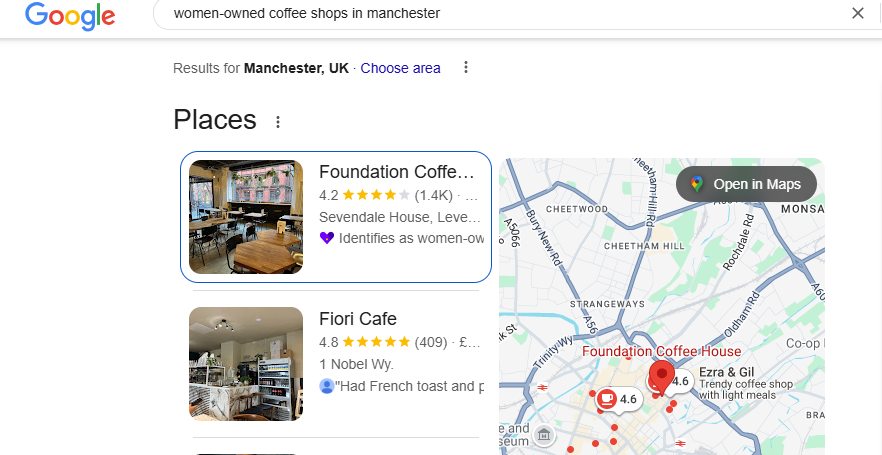
An Example of an Optimized Google Business Profile With Attributes These can help your business appear in filtered searches and enhance relevance.
Review these options regularly, as Google updates and adds new attributes based on trends and industry-specific needs.
Optimizing your Google Business Profile is not a one-time task. It’s an ongoing effort.
Businesses that consistently update their profiles, engage with customers, and utilize all available features tend to rank higher, gain more visibility, and ultimately secure more business.
Your Google Profile Deserves a Glow-Up
From photos to posts to perfect info, Nexa Growth gives your business the visibility boost it needs.
Contact UsAdvanced Strategies to Boost Your Google Business Profile Ranking
Once your Google Business Profile is set up and fully optimized, the next step is to focus on outperforming competitors in the local map pack.
Ranking in the top 3 spots of the local pack, especially for non-branded, high-intent keywords, can dramatically increase your phone calls, website visits, and foot traffic.
Here are the most effective advanced strategies to push your profile to the top in 2026:
-
Focus on Local SEO Ranking Signals: Relevance, Distance, and Prominence
Google uses three main factors to determine how your business ranks in local results:
- Relevance: How well your profile matches the searcher’s intent. Your category, business description, posts, services, and reviews all contribute to this.
- Distance: How close your business is to the user’s location. Although this is beyond your control, optimizing for nearby areas can help expand your reach.
- Prominence: How well-known and trusted your business is, both online and offline. This includes reviews, backlinks, citations, and media coverage.
Understanding and addressing each of these elements can improve your local rankings over time.
-
Encourage More (and Better) Customer Reviews
Reviews are one of the strongest local ranking signals. But it’s not just about quantity. Google also looks at frequency, sentiment, and keywords used in reviews.
Encourage satisfied customers to leave a review by making the process as easy as possible.
Share a direct review link via email or SMS after a completed service or purchase. Respond to every review to show engagement and build trust.
According to BrightLocal’s 2023 survey, 88% of consumers are more likely to choose a business that responds to all reviews, positive or negative.
Pro tip: Ask customers to mention specific services or products in their reviews.
Phrases like “emergency plumber in Sheffield” or “best Thai food in Leeds” can help with relevance-based ranking.
-
Build High-Quality Local Citations
Local citations are mentions of your business name, address, and phone number on other websites, particularly directories like Yelp, Yellow Pages, Bing Places, Apple Maps, and industry-specific platforms.
Consistent citations build your credibility and help Google confirm your business details. Utilize tools like Whitespark or BrightLocal to discover new citation opportunities and track existing listings.
Start with these core UK directories:
- com
- FreeIndex
- Thomson Local
- Scoot
- com
Then expand to niche sites related to your industry.
-
Embed a Google Map on Your Website
Embedding your Google Map directly on your Contact or About page creates a direct link between your website and your Google Business Profile.
This reinforces your location to search engines and helps users easily find you.
Make sure the embed uses the same address and coordinates as listed in your profile.
-
Add Structured Data (LocalBusiness Schema)
Structured data, also known as schema markup, helps search engines better understand your content.
Adding the LocalBusiness schema to your website can enhance your visibility in search results and create better connections between your website and profile.
This schema should include your business name, address, phone number, hours of operation, logo, and list of services.
You can generate it using tools like Google’s Structured Data Markup Helper or a plugin if you’re using WordPress (e.g., Rank Math or Yoast SEO).
-
Monitor Performance and Improve Continuously
Use Google’s built-in insights to track profile performance, see how many people found you via search or maps, what queries they used, and which actions they took.
Beyond that, integrate your Google Business Profile with tools like:
- Google Analytics 4 (for deeper conversion tracking)
- UTM parameters on website links
- Call tracking platforms to monitor phone conversions
This helps you understand what’s working and identify areas to improve, such as weak call-to-actions, poor photo engagement, or outdated information.
Implementing these advanced strategies takes time, but the benefits are well worth it.
Ranking high in the local pack means you’re front and center when customers are ready to buy, call, or visit, making your Google Business Profile one of the most ROI-friendly marketing channels in your entire strategy.
Featured Article: What Is Schema Markup & How to Implement It in 2026
Troubleshooting and Tackling FAQs
Even if your Google Business Profile is set up and optimized, you may still encounter questions or issues that can affect how visible and trustworthy your business appears online.
Below are some of the most common concerns business owners face, along with guidance on how to handle them effectively.
How to Hide Your Address If You’re a Home-Based or Service-Area Business
If you operate from home or prefer not to have customers visit your physical location, you can choose to hide your address during setup or edit it later.
Go into your profile settings, uncheck the option that displays your location, and then specify a service area instead.
Your business will still appear in local results for that region, but your street address won’t be visible to the public. This is ideal for mobile service providers, consultants, or freelancers.
What to Do If Your Category Isn’t Listed
Google offers a long list of business categories, but they’re not always as specific as you might like.
If your exact category is not listed, choose the closest available match. Avoid adding a keyword that is completely unrelated to the content.
You can also add up to nine secondary categories, which helps Google better understand your business offerings.
Regularly check back, Google frequently updates category options based on search trends.
How to Change Your Business Info After Verification
If you need to update your address, phone number, website, or other core details, log into your Business Profile dashboard and make the necessary edits.
Most changes go live within minutes, but address updates may trigger re-verification.
Be cautious when changing your business name or category, as these updates can impact your visibility and may raise flags with Google if made too frequently.
What to Do If Someone Else Owns Your Business Profile
If your profile was created or claimed by someone else, like a previous marketing agency, former employee, or even a competitor, you can request ownership.
Go to the listing on Google Maps, click “Own this business?” and follow the prompts to request access. Google will contact the current owner, who has seven days to respond.
If they deny or don’t reply, you may be able to verify ownership yourself by providing documentation.
If the situation becomes difficult, reach out to Google Business Profile support with proof that you are the rightful owner. Be prepared to provide a utility bill, business registration, or similar documents.
Can I Have Multiple Listings for One Business?
Generally, no, you should only have one listing per physical location. However, if your business operates in multiple cities with distinct physical addresses, you can create a separate profile for each one.
Avoid creating duplicate listings for the exact location, as this can confuse customers and may result in suspension or penalization by Google.
How to Deal with Fake or Negative Reviews
Negative reviews, especially those that are fake, can harm your reputation. If you receive a review that violates Google’s policies (spam, harassment, conflicts of interest), you can flag it for removal.
To do this, go to your profile, click on the review, and select “Report review.” Google will review the report and remove the comment if it breaches guidelines.
Even if a negative review is legitimate, respond calmly and professionally. Apologize if necessary, offer to resolve the issue offline, and show future customers that you take feedback seriously.
Google Business Profile Insights: How to Track Performance
Once your profile is fully optimized and active, it’s essential to measure its performance. Google Business Profile comes with built-in analytics, known as Insights, that show how people find and interact with your listing.
These metrics help you understand which parts of your profile are working and where there’s room for improvement.
Here’s a breakdown of what you can track and how to use that data effectively:
How Customers Find Your Business
Under the Performance tab in your Business Profile dashboard, you’ll see search-related data that shows how customers discovered you:
- Direct Searches: People who searched for your business name or address directly.
- Discovery Searches: People who searched for a category, product, or service you offer, and found your profile as a result.
- Branded Searches: People who searched for your brand or a brand related to your business.
In most cases, you’ll want to focus on increasing discovery searches, which indicate you’re being found by people who didn’t know about you before.
What Customers Do After Finding You
This section provides actionable insight into what people are doing once they land on your profile:
- Website Clicks: How many users clicked through to your website?
- Phone Calls: The number of calls made directly from your profile.
- Direction Requests: How many people asked for directions to your location?
- Messages: The number of messages initiated via the profile (if enabled).
For example, if you’re getting a lot of views but few clicks or calls, it may be a sign that your profile isn’t compelling enough.
You might need stronger photos, better reviews, or a clearer description of your services.
Search Queries That Trigger Your Profile
Google shows the exact terms people used to find your business. These are the real-world keywords that drive visibility, and they may differ from what you expect.
Use these insights to:
- Update your business description to include high-performing keywords
- Create Google Posts around trending queries
- Refine your website SEO to align with local search behavior
Photo Views and Engagement
If you’ve uploaded images to your profile, Insights will show how often those images are being viewed and how that compares to similar businesses.
- If your photo views are below average, consider uploading more or higher-quality visuals.
- If your images are performing well, continue posting regularly to maintain high engagement.
Booking and Appointment Tracking (If Enabled)
If your business uses appointment scheduling or integrates with booking platforms (like Calendly, Square, or Reserve with Google), you can also track how many bookings originate from your Business Profile.
This is especially useful for service-based businesses, such as salons, consultants, or clinics, where conversions occur through appointments rather than direct purchases.
Link Google Business Profile with GA4 and UTM Tracking
To gain a comprehensive understanding of user behavior beyond your profile, use UTM parameters when linking to your website.
These custom tags allow you to see Business Profile traffic directly in Google Analytics 4 (GA4).
Example:
https://yourwebsite.com/?utm_source=google&utm_medium=organic&utm_campaign=google_business_profile
This helps you understand the actions users take once they land on your site from your listing, such as browsing products, filling out a form, or making a purchase.
Featured Article: Technical SEO Audit: The Complete Step-by-Step Guide (2026 Edition)
Managing Google Business Profile at Scale (For Agencies or Multi-location Brands)
If you’re an agency handling multiple clients or a brand with locations across several cities or regions, managing Google Business Profiles individually can become overwhelming.
Fortunately, Google offers several tools and workflows specifically designed to streamline the management of multi-location and high-volume profiles.
Here’s how to stay organized and efficient when managing GBP at scale.
Use Business Profile Manager (Formerly Known as Google My Business Dashboard)
Google Business Profile Manager enables you to manage multiple listings from a single, intuitive dashboard. This tool is ideal for agencies, franchises, and enterprise businesses. You can:
- View and manage hundreds (or thousands) of locations in one place
- Assign permissions to team members or clients
- Bulk upload listings via spreadsheet
- Apply updates to multiple profiles simultaneously
To use this, you’ll need a Business Group account. It provides a layer of separation between your personal Google account and the profiles you manage, which is especially helpful for agency users.
Bulk Verification for Multiple Locations
If your brand has more than 10 locations, Google offers a bulk verification process.
Instead of verifying each location individually, you can submit a spreadsheet of all your business data and request bulk verification via your Business Profile Manager.
To qualify, your business must meet specific requirements, such as:
- Consistent branding across locations
- Shared ownership or management
- Clear public-facing information (like a shared domain)
Bulk verification can significantly expedite the onboarding process and facilitate the rollout of future updates more easily.
Delegate Access With User Roles
Google allows you to assign roles to different users per listing:
- Primary Owner: Has complete control and ownership
- Owner: Can edit business details and manage users
- Manager: Can update info and respond to reviews, but can’t add or remove users
This is particularly useful for large teams or agencies, where different people might handle review responses, ad integrations, or location updates.
Assign access strategically to avoid accidental edits or miscommunication across teams.
Automate Updates with API Access (Advanced)
For enterprise-level businesses or platforms that manage thousands of listings, Google offers an API (Application Programming Interface).
This allows you to manage profiles programmatically, updating hours, photos, service areas, and more, without manual input.
Agencies with development resources can utilize the API to synchronize client databases or custom dashboards directly with GBP listings, thereby reducing manual errors and the time spent on routine updates.
Leverage Third-Party Tools for Efficiency
Several platforms are designed to help you manage GBP at scale, offering analytics, reputation management, and automated reporting:
- Whitespark, Local SEO tools, and citation tracking
- BrightLocal, Local audit tools, reputation monitoring, and multi-location management
- Yext, Centralized business listings, and location data distribution
- Semrush Local combines GBP insights with SEO tracking and competitor monitoring
These tools can save you time while offering more detailed insights than what Google provides by default.
Managing multiple Google Business Profiles might seem like a daunting task, but with the right setup and tools, it becomes a streamlined part of your marketing operations.
Whether you’re handling 20 listings or 2,000, organization and automation are the keys to maintaining visibility, accuracy, and engagement at scale.
Conclusion: Make the Most of Google Business Profile in 2026
Google Business Profile is no longer just a “nice-to-have”, it’s a critical part of your local digital presence.
Whether you’re a single-location shop or a multi-location enterprise, your GBP listing is often the first point of contact a potential customer has with your business.
As local search continues to dominate buyer behavior, showing up in the right place at the right time, on Google Search and Maps, can be the difference between gaining a customer and losing them to a competitor.
It’s all about credibility, conversions, and connection. By now, you’ve seen that creating a profile isn’t enough.
It’s the businesses that actively manage, update, and optimize their listings that consistently appear in the top 3 of the local pack.
From collecting and responding to reviews, to regularly posting updates, to tracking insights and performance, you have all the tools at your fingertips to make your profile work for you.
And the best part? Most of it is entirely free.
If you’re feeling overwhelmed or unsure where to start, you’re not alone. Many business owners don’t have the time or expertise to manage this consistently. That’s where we come in.
At Nexa Growth, we help businesses like yours maximize the potential of Google Business Profile to drive local traffic, generate high-quality leads, and establish long-term visibility.
Whether you need a full setup, ongoing optimization, or multi-location support, we’ve got your back.
Need help setting up or improving your Google Business Profile?
Get in touch with Nexa Growth today and let’s grow your local presence together.
Stop Losing Clicks to Better Listings
Outrank and outshine competitors on Google with an optimized profile that speaks volumes.
Contact Us