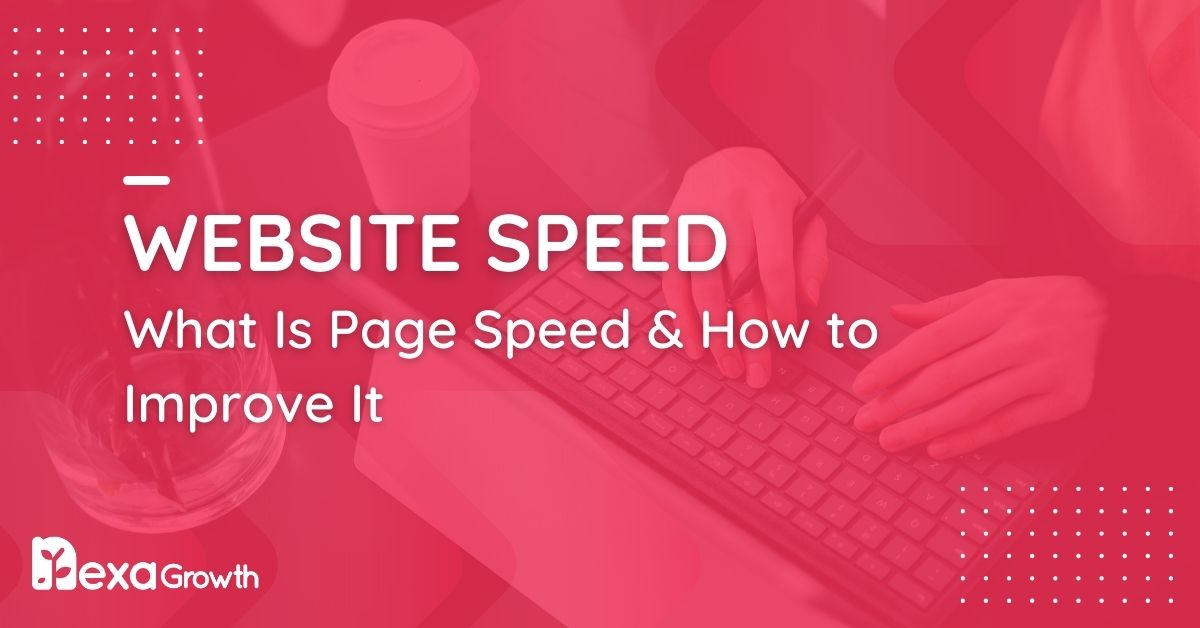- Page speed, which is how fast a webpage loads, is a crucial ranking factor that impacts user experience, conversions, and revenue.
- A slow-loading page can lead to a significant drop in conversion rates.
- Key performance metrics for measuring page speed include First Contentful Paint (FCP), Largest Contentful Paint (LCP), and Total Blocking Time (TBT).
- Common causes of slow page speed are heavy images, render-blocking JavaScript and CSS, and a slow server response time.
- You can improve page speed by compressing images, using lazy loading, minifying code, and upgrading your hosting.
It’s not an unknown fact that users expect websites to load instantly.
In fact, studies show that 53% of mobile users abandon a site if it takes longer than three seconds to load.
Slow-loading pages not only frustrate users but also impact search rankings, conversions, and overall business performance.
Google has emphasized the importance of page speed for years, incorporating it into its Core Web Vitals, a set of performance metrics that directly influence search engine rankings.
Websites that fail to optimize for speed risk lower rankings, higher bounce rates, and lost revenue opportunities.
In fact, a study by Portent found that pages loading in one second have a conversion rate five times higher than those loading in ten seconds.
Despite its significance, many websites struggle with slow load times due to heavy images, excessive scripts, inefficient coding, and poor server performance.
The good news? Page speed optimization isn’t just for developers—it’s something every website owner can improve with the right strategies.
This guide will walk you through everything you need to know about page speed:
- What it is and why it matters
- How to measure your website’s speed accurately
- Common issues that slow down websites
- 10 proven techniques to boost your page speed and enhance SEO
- Advanced strategies for long-term performance optimization
By the end of this article, you’ll have a clear, actionable roadmap to improve your website’s loading time, rank higher on search engines, and provide a seamless user experience.
Let’s get started!
SEO That Puts You on the Map!
Get found by the right audience and turn searches into sales with expert optimization.
Contact UsWhat Is Page Speed and Why Does It Matter?
Page speed refers to how quickly content loads on a webpage. It is often confused with site speed, but the two are different.
While site speed refers to the overall performance of a website across multiple pages, page speed focuses on how fast a single webpage loads for users.
Page speed is commonly measured using three key performance metrics:
| Metric | Definition |
| First Contentful Paint (FCP) | The time it takes for the first visible element (text, image, or background) to appear. |
| Largest Contentful Paint (LCP) | Measures how long it takes for the largest element (e.g., hero image, main text) to load. Google recommends LCP under 2.5 seconds for a good experience. |
| Time to Interactive (TTI) | The time until a page is fully interactive, meaning users can click buttons and scroll without delays. |
| Total Blocking Time (TBT) | Measures how long scripts and other elements delay the page from becoming interactive. |
| Cumulative Layout Shift (CLS) | Tracks unexpected layout shifts that disrupt the user experience (e.g., buttons moving unexpectedly). |
Why Does Page Speed Matter?
Page speed is more than just a technical metric—it directly impacts SEO rankings, user experience, and conversions. Let’s break down why optimizing page speed is crucial:
-
SEO and Google Ranking Factor
- In 2010, Google announced that page speed would become a ranking factor for desktop searches.
- In 2018, it extended this to mobile searches as part of its “Speed Update.”
- Since 2021, Google’s Core Web Vitals—including LCP, TBT, and CLS—have become key signals for search ranking.
A faster website means higher rankings, increased visibility, and more organic traffic.
According to Backlinko, the average first-page result on Google loads in 1.65 seconds—a benchmark that slow sites struggle to meet.
-
User Experience and Engagement
A slow website frustrates visitors and leads to higher bounce rates. Consider these statistics:
- 47% of users expect a site to load in under 2 seconds.
- A 1-second delay in load time reduces customer satisfaction by 16%.
- Pages that load in 2 seconds have a 9% bounce rate, while pages taking 5 seconds see a 38% bounce rate.
Users demand instant access to content. If they don’t get it, they leave—often for a competitor’s faster site.
-
Conversion Rates and Revenue
Page speed is directly linked to revenue. The slower a page, the lower its conversion rate.
- Amazon found that every 100ms delay cost them 1% in sales.
- Walmart increased conversions by 2% for every second they improved their load time.
- A site loading in 1 second converts 5x better than one taking 10 seconds.
For eCommerce, lead generation, and SaaS businesses, faster pages mean higher profits.
-
Mobile Optimization Is Now Non-Negotiable
More than 60% of web traffic comes from mobile devices, but mobile sites are typically slower than desktop versions.
- According to Google, the average mobile webpage takes 15.3 seconds to load—far from the recommended under 3 seconds.
- Since Google switched to mobile-first indexing, your mobile page speed directly affects how well you rank.
Ignoring page speed optimization on mobile is a major competitive disadvantage.
Page speed affects everything—SEO, user experience, engagement, and revenue. If your website is slow, you’re losing traffic, rankings, and sales.
The next step is understanding how to measure your page speed accurately, so you know exactly where improvements are needed.
Featured Article: How Long Does SEO Take to Show Results? A Realistic Timeline
How to Measure Your Page Speed Accurately
Before making any optimizations, it’s crucial to measure your current page speed. This helps identify specific bottlenecks slowing down your site.
Google and other performance analysis tools provide detailed breakdowns of loading times, blocking elements, and performance scores to guide your improvements.
Key Page Speed Metrics Explained
When analyzing your website’s speed, you’ll encounter several technical terms. Below are the most important Core Web Vitals and performance indicators:
| Metric | What It Measures | Google’s Recommended Threshold |
| First Contentful Paint (FCP) | How quickly the first visible element loads (text, image, or background). | < 1.8 seconds |
| Largest Contentful Paint (LCP) | The time taken for the largest visible content (main image or block of text) to load. | < 2.5 seconds |
| Time to Interactive (TTI) | How quickly the page becomes interactive (users can click, scroll, and engage). | < 3.8 seconds |
| Total Blocking Time (TBT) | The amount of time the page is delayed due to scripts blocking interactivity. | < 200ms |
| Cumulative Layout Shift (CLS) | Measures how much content shifts unexpectedly while loading (affects user experience). | < 0.1 |
These metrics collectively impact SEO, user engagement, and conversions. Sites that exceed Google’s thresholds risk lower rankings and higher bounce rates.
Best Tools to Analyze Page Speed
To accurately assess your website’s performance, use the following free and paid tools.
Each tool provides different insights, so combining multiple sources ensures a comprehensive analysis.
-
Google PageSpeed Insights (Free)
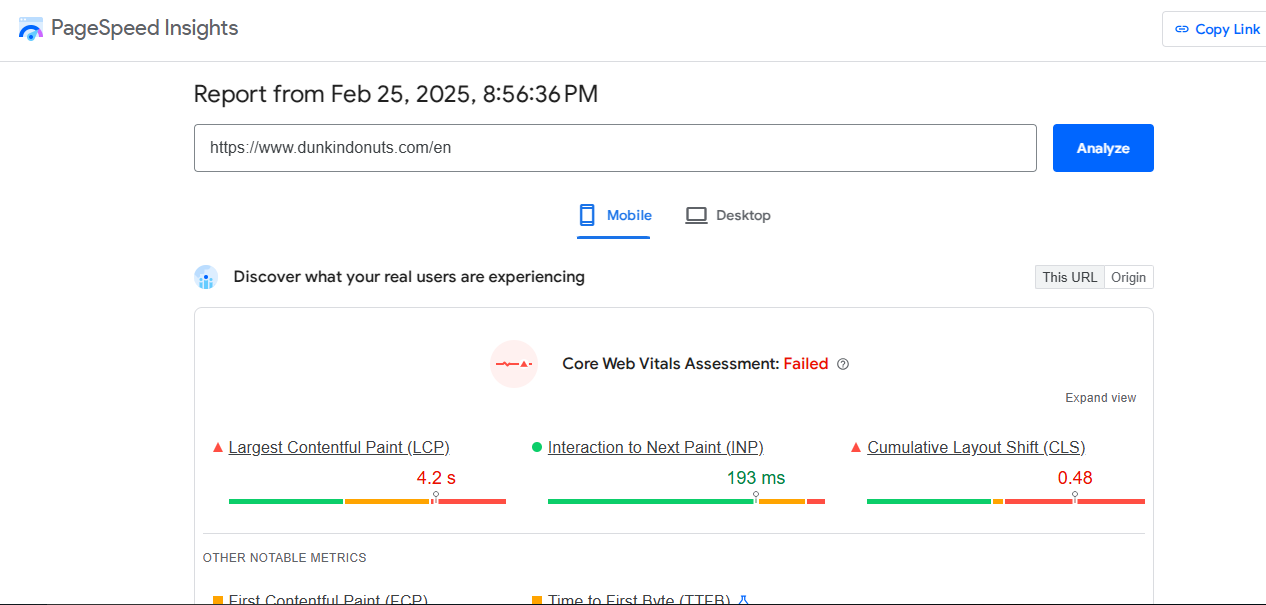
Google Page Speed Insights - Provides a performance score (0-100) for both mobile and desktop.
- Highlights Core Web Vitals with specific suggestions for improvement.
- Displays opportunities to reduce render-blocking resources, optimize images, and leverage caching.
📌 How to Use It:
- Go to PageSpeed Insights.
- Enter your URL and analyze results.
- Focus on LCP, TBT, and CLS to improve Core Web Vitals.
-
Google Lighthouse (Free)
- Provides an in-depth audit on performance, accessibility, SEO, and best practices.
- Offers real-world and simulated lab data for detailed analysis.
- Useful for debugging and optimizing Core Web Vitals.
📌 How to Use It:
- Open Chrome DevTools (Right-click → Inspect → Lighthouse Tab).
- Run an audit for performance, SEO, and accessibility insights.
-
GTmetrix (Free & Paid)
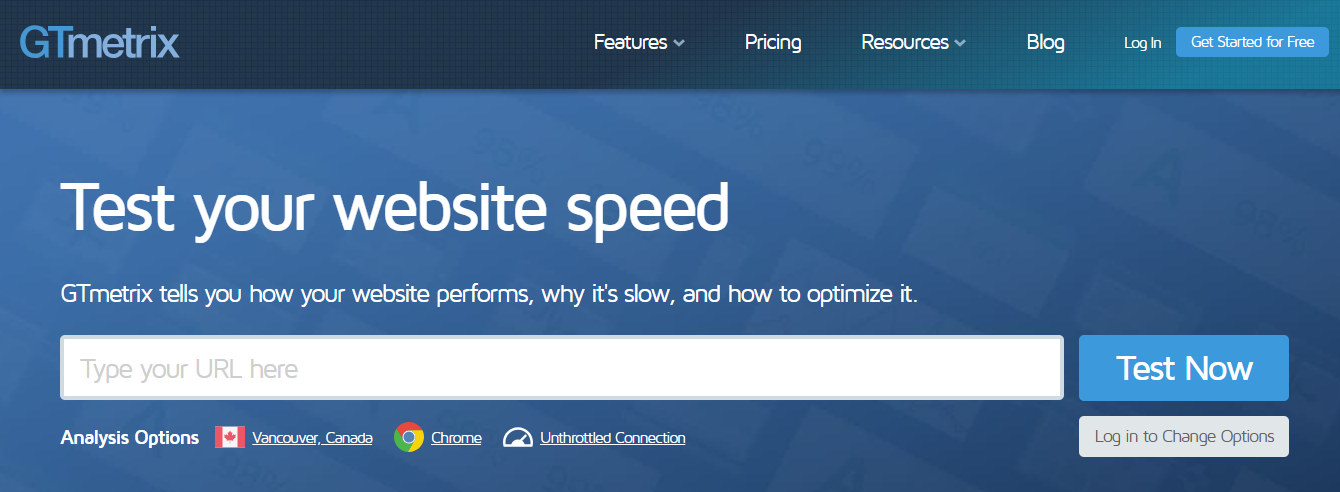
GTmetrix’s Webpage - Offers a detailed waterfall breakdown of all resources loaded on your page.
- Shows time delays caused by scripts, images, and third-party requests.
- Provides real browser testing from different locations.
📌 How to Use It:
- Visit GTmetrix, enter your URL, and analyze results.
- Check LCP and TBT for optimization opportunities.
-
WebPageTest (Free)
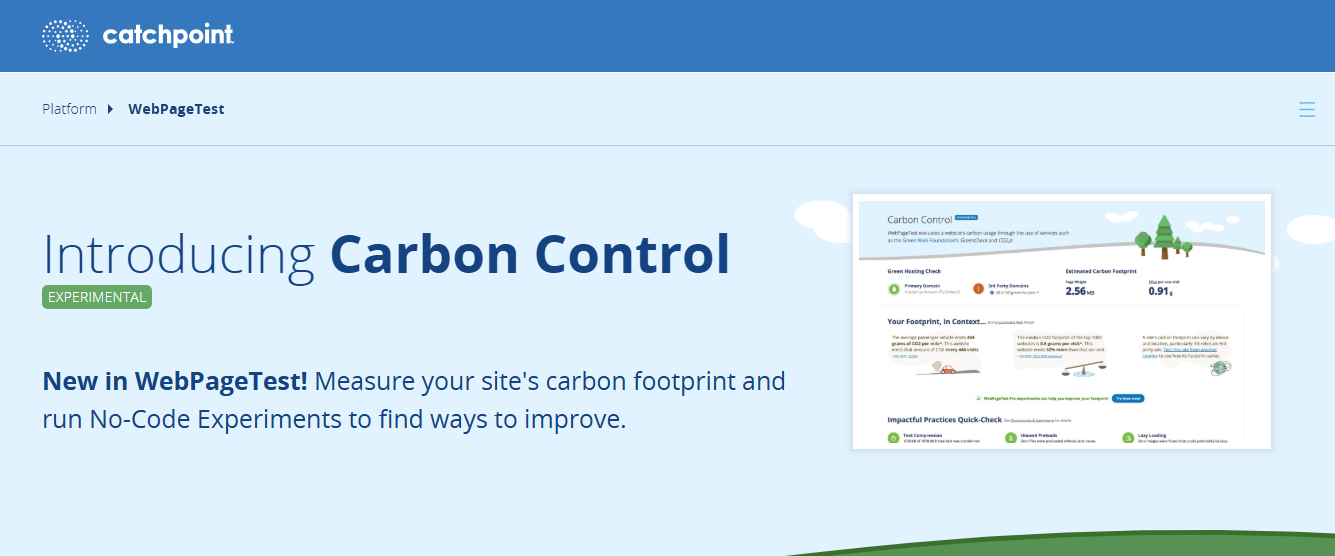
WebPageTest’s Webpage - Allows testing from multiple locations and connection speeds.
- Provides filmstrip and waterfall view to visualize load progression.
- Helps in optimizing server response time and CDN usage.
📌 How to Use It:
- Visit WebPageTest.
- Select a test location and run the analysis.
-
Semrush Site Audit (Paid)
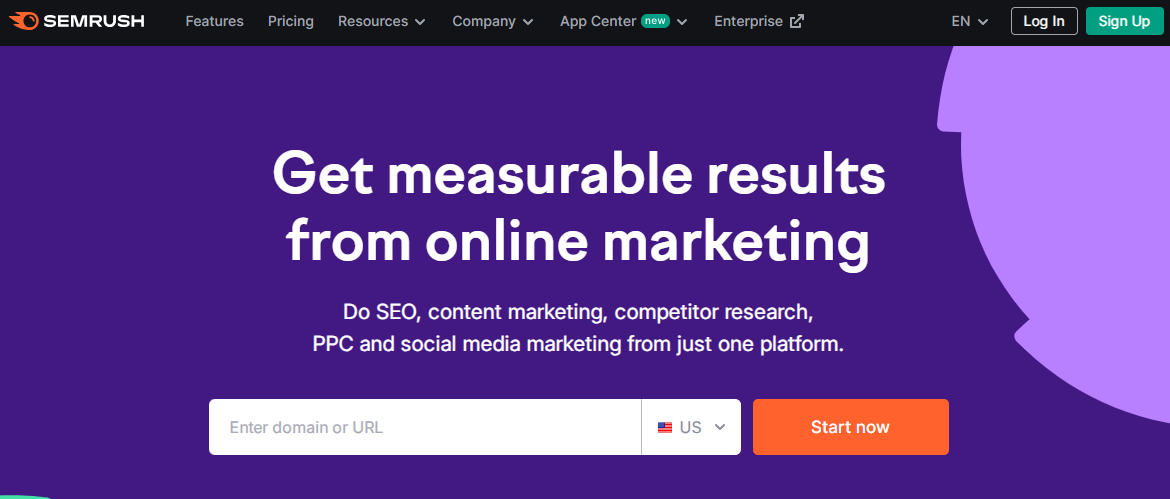
Semrush’s Webpage - Identifies technical SEO issues affecting page speed.
- Provides custom recommendations for JavaScript and CSS minification, image compression, and server optimizations.
- Allows regular monitoring to maintain fast load speeds.
📌 How to Use It:
- Log into Semrush.
- Run a site audit to uncover speed-related issues.
How to Interpret Your Results
Once you’ve run your page speed tests, focus on these key areas:
- High LCP (>2.5s)? → Optimize images, use lazy loading, and improve server response times.
- High TBT (>200ms)? → Minify JavaScript, eliminate render-blocking scripts, and enable async/defer.
- High CLS (>0.1)? → Set explicit dimensions for images and avoid late-loading ads that shift content.
Measuring page speed isn’t just about one number—it’s about understanding what’s slowing your site down.
Use a mix of Google PageSpeed Insights, Lighthouse, GTmetrix, and WebPageTest to get a complete picture of performance.
With data in hand, the next step is identifying common reasons for slow load times—and how to fix them.
Featured Article: The Importance of Title Tags and How to Optimize Them
Common Reasons Why Your Website Is Slow
Now that you know how to measure page speed, the next step is diagnosing why your site is slow.
Several factors contribute to sluggish load times, and understanding these issues is crucial before implementing optimizations.
Below are the most common causes of slow website performance, along with actionable solutions.
-
Heavy, Unoptimized Images
Large image files increase page load time, especially when they are not compressed or served in modern formats.
Solution:
- Compress images using TinyPNG, ShortPixel, or Imagify.
- Use modern formats like WebP instead of JPEG or PNG.
- Implement lazy loading so images load only when users scroll to them.
- Use responsive images to serve appropriately sized images based on device resolution.
-
Render-Blocking JavaScript & CSS
JavaScript and CSS files often block the browser from rendering content quickly, delaying First Contentful Paint (FCP) and Largest Contentful Paint (LCP).
Solution:
- Minify and combine CSS/JS files using CSSNano, UglifyJS, or WP Rocket.
- Use async or defer attributes for JavaScript to prevent render-blocking.
- Load critical CSS inline and defer non-essential stylesheets.
-
Too Many HTTP Requests
Each image, script, font, and CSS file generates an HTTP request. A high number of requests slows down page speed.
Solution:
- Reduce HTTP requests by combining CSS and JavaScript files.
- Use CSS sprites for background images.
- Eliminate unnecessary third-party scripts, such as excessive tracking tools or widgets.
-
Poor Server Response Time (TTFB – Time to First Byte)
A slow server response time means users wait longer before any content appears on their screen. Google recommends a Time to First Byte (TTFB) of less than 200ms.
Solution:
- Upgrade to a better hosting provider (avoid cheap shared hosting).
- Enable server-side caching to speed up dynamic content delivery.
- Use a Content Delivery Network (CDN) to serve static content from the closest data center.
- Optimize your database queries (especially for WordPress and eCommerce sites).
-
Excessive Redirects
Every redirect (e.g., 301, 302 redirects) creates additional HTTP requests, slowing down the page.
Solution:
- Eliminate unnecessary redirects.
- Use direct internal links instead of redirect chains.
- Update old URLs instead of relying on multiple redirects.
-
Lack of Browser Caching
Without caching, browsers reload the entire page every time a user visits, increasing load times.
Solution:
- Implement browser caching by setting expiration headers for static assets.
- Use caching plugins like WP Rocket, W3 Total Cache, or LiteSpeed Cache.
- Store static assets (CSS, JS, images) locally or on a CDN for faster delivery.
-
Large or Inefficient Database Queries
Slow database queries—especially in WordPress or large eCommerce sites—cause slowdowns, especially when retrieving dynamic content.
Solution:
- Regularly optimize and clean your database using plugins like WP-Optimize.
- Reduce reliance on dynamic queries by caching database results.
- Delete unused database entries, such as old revisions, spam comments, and orphaned data.
-
Unused CSS & JavaScript Files
Websites often load extra styles and scripts that are not used on every page, causing bloated load times.
Solution:
- Remove unused CSS with PurifyCSS or UnCSS.
- Load only required scripts on a per-page basis instead of site-wide.
-
Third-Party Scripts & Ads
External tracking scripts (Google Tag Manager, Facebook Pixel), live chat widgets, and ads significantly slow down pages.
Solution:
- Host tracking scripts locally when possible (e.g., Google Analytics).
- Load third-party scripts asynchronously or after user interaction.
- Reduce the number of advertisements and embedded media files.
-
No Use of a Content Delivery Network (CDN)
If your website serves global visitors, loading assets from a single server can be slow for users far from your hosting location.
Solution:
- Use a CDN like Cloudflare, StackPath, or KeyCDN to distribute content across multiple servers worldwide.
- Ensure assets (images, CSS, JavaScript) are served from the nearest geographic location to users.
Slow website performance is often caused by a combination of factors, not just one issue.
Identifying and fixing these bottlenecks is crucial for improving page speed, user experience, and SEO rankings.
Now that we’ve identified the causes of slow page speed, let’s move on to practical solutions—the 10 best ways to optimize your page speed for better SEO and performance.
Your Growth Engine Starts With SEO!
Drive more traffic, leads, and revenue with strategies built for long-term success.
Contact Us10 Proven Ways to Improve Page Speed for SEO and Performance
Now that we’ve identified the most common reasons behind slow-loading pages, let’s focus on proven strategies to optimize page speed.
These techniques will help reduce load time, enhance user experience, and boost search rankings.
-
Optimize Images Without Sacrificing Quality
Images often account for 50-70% of a page’s total weight, making them one of the biggest culprits of slow load times.
How to Fix It:
- Choose the Right Format: Use WebP instead of PNG/JPEG for 30% smaller file sizes without losing quality.
- Compress Images: Use TinyPNG, ShortPixel, or ImageOptim to reduce file size before uploading.
- Use Responsive Images: Implement the <picture> element or srcset to serve different image sizes based on device type.
- Implement Lazy Loading: Load images only when they appear in the user’s viewport by adding loading=”lazy” to image elements.
-
Minify & Combine CSS, JavaScript, and HTML
Large CSS and JavaScript files slow down loading, especially when they aren’t optimized.
How to Fix It:
- Minify Code: Use tools like CSSNano, UglifyJS, or HTMLMinifier to remove unnecessary spaces, comments, and characters.
- Combine Files: Merge multiple CSS or JavaScript files into one to reduce HTTP requests.
- Use Critical CSS: Load only essential styles upfront while deferring non-critical CSS.
- Enable Defer & Async for JavaScript:
- defer loads scripts after HTML parsing.
- async loads scripts alongside HTML parsing without blocking rendering.
-
Enable GZIP or Brotli Compression
Compressing resources reduces file sizes and improves transfer speeds.
How to Fix It:
- Enable GZIP or Brotli compression via .htaccess or server settings.
- Use CDNs to apply compression at the network level.
- Test Compression: Use Google PageSpeed Insights or GIDNetwork Compression Test to check if compression is active.
-
Leverage Browser Caching for Faster Load Times
When users visit your site multiple times, caching allows the browser to reuse stored resources instead of reloading them.
How to Fix It:
- Set Expiry Headers: Define caching rules in .htaccess for images, CSS, and JavaScript.
- Use WordPress Caching Plugins: WP Rocket, W3 Total Cache, or LiteSpeed Cache.
- Enable Object Caching: Store database queries to speed up repeat visits.
-
Reduce HTTP Requests & Use Asynchronous Loading
Each resource (images, scripts, fonts) triggers an HTTP request. More requests = longer load time.
How to Fix It:
- Combine CSS/JS files into fewer requests.
- Use inline SVGs instead of separate image files.
- Lazy load offscreen content, including videos and iframes.
-
Remove Render-Blocking Resources
Render-blocking CSS and JavaScript delay page rendering, increasing First Contentful Paint (FCP) time.
How to Fix It:
- Load Critical CSS Inline: Use tools like Critical CSS Generator to extract only the necessary styles.
- Defer Non-Essential JavaScript: Add defer or async attributes to JavaScript files.
- Eliminate Unused CSS: Use PurgeCSS or UnusedCSS.com to clean up unnecessary styles.
-
Improve Server Response Time (Reduce TTFB)
A slow Time to First Byte (TTFB) indicates poor server performance, increasing overall load time.
How to Fix It:
- Choose High-Performance Hosting: Avoid shared hosting—opt for VPS, cloud hosting (AWS, Google Cloud), or dedicated servers.
- Use a Faster Database: Optimize queries and use indexing.
- Enable Server-Side Caching: Store pre-generated responses to speed up dynamic content delivery.
-
Implement a Content Delivery Network (CDN)
A CDN stores copies of your website in multiple locations worldwide, delivering content from the nearest server.
How to Fix It:
- Use a CDN like Cloudflare, StackPath, or KeyCDN to distribute assets.
- Cache Static Files on the CDN to offload server load.
- Use Geo-DNS Routing to ensure users get content from the closest data center.
-
Reduce Redirect Chains & Fix Broken Links
Every redirect adds an additional HTTP request, increasing load time.
How to Fix It:
- Remove Unnecessary Redirects: Audit your site using Screaming Frog SEO Spider or Ahrefs Site Audit.
- Use Direct Internal Linking: Update old links instead of relying on multiple redirects.
- Fix 404 Errors & Broken Links: Redirect outdated pages properly using a 301 redirect.
-
Optimize Database Queries & Reduce Bloat
Poorly optimized databases cause long query times, especially for CMS-based sites like WordPress, Magento, and Joomla.
How to Fix It:
- Use WP-Optimize or Advanced Database Cleaner to remove unnecessary data.
- Limit Post Revisions: WordPress stores every revision—keep only the latest versions.
- Delete Spam Comments, Transients, and Orphaned Data to reduce database size.
Featured Article: How to Write Meta Descriptions: Tips and Examples 2026
Advanced Techniques for Maximum Page Speed Optimization
If you’ve implemented the fundamental speed optimizations and still want to squeeze out even more performance gains, these advanced techniques will help.
These methods require technical knowledge, but they can significantly improve load times and provide long-term performance benefits.
-
Upgrade to HTTP/3 for Faster Data Transfer
HTTP/3 improves upon HTTP/2 by reducing latency, minimizing connection overhead, and improving page load speeds—especially on slow networks.
How to Implement:
- Check if your hosting provider supports HTTP/3 (Cloudflare, Google Cloud, and many modern hosts offer this).
- Enable QUIC (Quick UDP Internet Connections) for faster, more reliable connections.
- Use a CDN with HTTP/3 support (Cloudflare, Fastly, or Akamai).
-
Use Prefetching, Preloading & Preconnect for Faster Loading
Browsers can load assets before users even request them, improving perceived performance.
How to Implement:
- DNS Prefetching: Reduces DNS lookup time by pre-resolving domains for third-party scripts.
- <link rel=”dns-prefetch” href=”//example.com”>
- Preconnect: Establishes early connections with required external resources (CDNs, APIs, fonts).
- <link rel=”preconnect” href=”https://fonts.googleapis.com”>
- Preload Critical Resources: Loads important assets before rendering starts.
- <link rel=”preload” href=”styles.css” as=”style”>
-
Optimize Web Fonts for Faster Rendering
Web fonts add extra HTTP requests and can block rendering if not optimized properly.
How to Fix It:
- Limit the number of font families and weights used on your site.
- Use “font-display: swap” to show system fonts while custom fonts load asynchronously.
- Self-host Google Fonts instead of fetching them from external servers.
-
Reduce Third-Party Scripts & Ad Load Time
External scripts (Google Analytics, Facebook Pixel, chat widgets, ads) slow down page speed.
How to Fix It:
- Defer or load non-essential scripts asynchronously.
- Self-host analytics scripts instead of relying on external servers.
- Remove unused tracking scripts that don’t provide critical data.
-
Lazy Load Videos & Iframes for Better Performance
Embedded videos and iframes consume a lot of resources and can drastically slow down page speed.
How to Fix It:
- Use lazy loading for iframes:
- <iframe loading=”lazy” src=”video-url”></iframe>
- Replace embedded YouTube videos with a lightweight thumbnail until clicked.
-
Use a Service Worker for Faster Repeat Visits
Service workers allow browsers to cache assets and serve them instantly when users return.
How to Implement:
- Register a service worker to cache assets for offline or repeated access.
- Use Workbox.js (by Google) to simplify service worker implementation.
-
Optimize JavaScript Execution & Reduce Main Thread Work
Heavy JavaScript execution increases Total Blocking Time (TBT) and slows down interaction time.
How to Fix It:
- Split long-running JavaScript tasks into smaller tasks to avoid freezing the page.
- Use web workers to offload tasks from the main thread.
- Remove unused JavaScript (tree shaking) with modern bundlers like Webpack.
-
Implement AMP (Accelerated Mobile Pages) for Lightning-Fast Mobile Pages
AMP strips down unnecessary elements and loads content instantly on mobile devices.
How to Implement:
- Use AMP HTML to create lightweight versions of key pages.
- Install AMP plugins (for WordPress users).
- Test AMP pages in Google Search Console to ensure they meet requirements.
-
Use Edge Computing & Serverless Functions for Dynamic Content
Instead of relying on a central server, edge computing processes requests closer to the user, reducing load time.
How to Implement:
- Use Cloudflare Workers, AWS Lambda, or Vercel’s serverless functions to deliver personalized content faster.
- Implement edge caching for dynamic content with CDNs.
-
Automate Speed Monitoring & Continuous Optimization
Page speed fluctuates due to new content, third-party updates, and increased traffic. Monitoring ensures ongoing optimization.
How to Implement:
- Set up Google Lighthouse Performance Monitoring for automated reports.
- Use Semrush or Ahrefs Site Audit to track performance over time.
- Schedule weekly site speed tests with GTmetrix or WebPageTest.
Outrank, Outshine, Outperform!
Dominate search engines and leave your competition behind with powerful SEO solutions.
Contact UsHow to Continuously Monitor & Maintain Fast Page Speed
Optimizing page speed is not a one-time fix—it requires ongoing monitoring and maintenance to ensure performance remains high.
Website changes, content updates, and third-party scripts can gradually slow down load times. To maintain a consistently fast experience, you need a proactive monitoring strategy.
-
Schedule Regular Page Speed Audits
Website speed fluctuates due to new content, plugins, theme updates, or external scripts. Regular audits help identify new bottlenecks before they affect performance.
How to Implement:
- Run weekly audits using Google PageSpeed Insights, Lighthouse, or GTmetrix.
- Set up Google Search Console Core Web Vitals reports for real-time performance insights.
- Use WebPageTest to track changes in load speed over time.
-
Automate Speed Monitoring with Performance Tools
Manually testing speed is inefficient for large websites. Automated tools can continuously track performance and alert you to issues.
Recommended Tools:
- Google Lighthouse Performance Monitoring: Tracks Core Web Vitals changes.
- Semrush or Ahrefs Site Audit: Detects speed-related SEO issues.
- New Relic or Datadog: Monitors backend and server performance.
How to Implement:
- Set up automated speed reports to detect slowdowns.
- Configure alerts for when page speed scores drop below a certain threshold.
-
Keep Your Hosting & CDN Performance Optimized
Your hosting provider plays a crucial role in page speed. Poor hosting infrastructure leads to slow server response times.
How to Improve Server Performance:
- Upgrade to cloud-based or dedicated hosting (e.g., AWS, DigitalOcean, or Google Cloud).
- Ensure your CDN is properly configured to cache static assets.
- Use server-level caching (e.g., Redis, Memcached) for dynamic sites.
How to Monitor:
- Check your Time to First Byte (TTFB) regularly.
- Use UptimeRobot or Pingdom to track server response times.
-
Regularly Optimize & Minimize Third-Party Scripts
Third-party scripts (tracking pixels, ads, social widgets) add extra HTTP requests and delay page rendering.
How to Manage Third-Party Scripts:
- Audit and remove unnecessary external scripts (e.g., unused analytics tools).
- Self-host critical scripts like Google Fonts or analytics.
- Load scripts asynchronously or use lazy loading.
- Use a tag manager (Google Tag Manager) to control when scripts load.
-
Optimize Your Database & Server Queries
Over time, databases collect unnecessary data, slowing down query performance.
How to Maintain Database Speed:
- Regularly clean up post revisions, spam comments, and transients (for WordPress users, use WP-Optimize).
- Optimize SQL queries and indexes for efficient data retrieval.
- Use object caching to reduce redundant queries.
-
Stay Ahead of Google’s Core Web Vitals Updates
Google frequently updates its ranking algorithms, and Core Web Vitals metrics can change over time.
How to Stay Updated:
- Subscribe to Google Search Central Blog for algorithm updates.
- Monitor Google Search Console Core Web Vitals reports.
- Use CrUX (Chrome User Experience Report) to compare real-world performance.
-
Test Across Different Devices & Connection Speeds
A website may perform well on a high-speed desktop connection but load slowly on mobile networks.
How to Test:
- Use Google PageSpeed Insights to analyze both mobile and desktop speeds.
- Test site performance on 3G, 4G, and Wi-Fi connections using Chrome DevTools.
- Use WebPageTest to simulate real-world network conditions.
-
Ensure Future Code & Design Updates Don’t Slow Performance
Adding new features, plugins, or design elements can unknowingly increase page load time.
Best Practices:
- Test major changes in a staging environment before deploying.
- Ensure developers follow performance best practices (minified CSS/JS, optimized images).
- Perform a speed test after every major site update.
Featured Article: The Ultimate Guide to URL Structures: SEO Best Practices & Future Trends
Final Takeaway
A fast website isn’t just an SEO advantage—it’s a business necessity.
Whether you’re running an eCommerce store, SaaS platform, or content-driven website, optimizing page speed enhances user experience, boosts conversions, and solidifies your brand’s competitive edge.
Page speed is one of the few SEO factors that directly affects both search rankings and revenue—don’t let a slow site hold your business back.
Invest in performance today and ensure your website remains fast, accessible, and optimized for long-term success.
Search Smarter, Rank Higher!
Precision SEO tailored to your business—because your success starts with visibility.
Contact UsFAQs
1. Why is page speed important for SEO and rankings?
2. What are the best tools to test and improve page speed?
- Google PageSpeed Insights – Provides real-world performance scores and improvement suggestions.
- GTmetrix – Offers detailed waterfall reports and Core Web Vitals analysis.
- WebPageTest – Allows speed testing from different locations and connection types.
- Google Lighthouse – Provides in-depth audits for performance, accessibility, and SEO.
- Semrush Site Audit – Detects technical SEO and speed-related issues.
Using a combination of these tools ensures a comprehensive analysis of your website’s speed and performance.
3. How can I improve my website’s page speed without changing my hosting provider?2
- Compress images (use WebP format and lazy loading).
- Minify CSS, JavaScript, and HTML to reduce file sizes.
- Enable browser caching to store assets locally for returning visitors.
- Use a CDN (Content Delivery Network) to serve static files from the nearest server.
- Reduce HTTP requests by eliminating unnecessary plugins, fonts, and third-party scripts.
- Defer or asynchronously load JavaScript to prevent render-blocking.
Implementing these techniques can boost your site speed instantly, even on shared hosting.
4. What is the ideal page speed for mobile and desktop users?
- Largest Contentful Paint (LCP) under 2.5 seconds for a good page speed score.
- First Contentful Paint (FCP) under 1.8 seconds to ensure content loads quickly.
- Cumulative Layout Shift (CLS) below 0.1 to prevent unexpected layout shifts.
Mobile users are particularly sensitive to speed, as over 60% of web traffic comes from mobile devices. A slow mobile page can lead to high bounce rates and lower conversions. Prioritizing mobile-first performance optimizations will improve rankings and engagement across all devices.